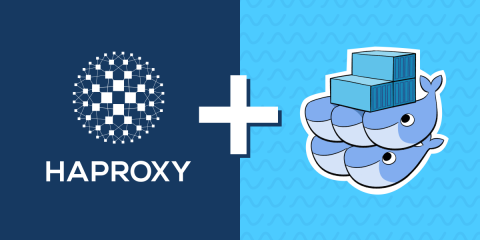I’ll introduce exchange from a load-balancing point of view. Exchange is the name of Microsoft software that provides a business-class mail/calendar/contact platform. It’s an old software, starting with version 4.0 back in 1996. Each new version of the Exchange Server brings in new features, both expanding the Exchange perimeter and making it easier to deploy and administrate.
Exchange 2007
Introduction of Outlook Anywhere, AKA RPC over HTTP: allows remote users to get connected on Exchange 2007 platform using HTTPS protocol.
Exchange 2010
For example, Exchange 2010 introduced CAS arrays, making client-side services high-available and scalable. DAG also brings a mail database with high availability. All the client access services required persistence: a user must stick to a single CAS server. Exchange 2010 introduced as well a “layer” between the MAPI RPC clients and the mailbox servers (through the CAS servers), making the failover of a database transparent.
Exchange 2013
Exchange 2013 improved again the changes brought by Exchange 2010: the CAS servers are now stateless and independent from each other (no arrays anymore): and no persistence is required anymore. In exchange 2013, raw TCP MAPI RPC services have disappeared and have definitively been replaced by Outlook Anywhere (RPC over HTTP).
Last but not least, SSL offloading does not seem to be allowed for now.
Load Balancing Microsoft Exchange 2013
First of all, I’m pleased to announce that HAProxy and the ALOHA load balancer are both able to load-balance Exchange 2013 (as well as 2010).
Exchange 2013 Services
As explained in the introduction, the table below summarizes the TCP ports and services involved in an Exchange 2013 platform:
TCP Port | Protocol | CAS Service name (abbreviation) |
|---|---|---|
443 | HTTPS | – Autodiscover (AS) |
110 and 995 | POP3 / POP3s | POP3 |
143 and 993 | IMAP4 / IMAP4s | IMAP4 |
Diagram
There are two main types of architecture doable:
All the services are hosted on a single hostname
Each service owns its own hostname
Exchange 2013 and the single hostname diagram

Exchange 2013 and the multiple hostname diagram

Configuration
There are two types of configuration with the ALOHA:
Layer 4 mode: the LB act as a router, infrastructure intrusive, ability to manage millions of connections.
Layer 7 mode: the LB act as a reverse proxy, non-intrusive implementation (source NAT), ability to manage thousands of connections, perform SSL offloading, DDoS protection, advanced persistence, etc…
The present article describes tlayer 7 configuration, even if we’re going to use it at layer 4 (mode tcp).
Note that it’s up to you to update your DNS configuration to make the hostname point to your Load-Balancer service Virtual IP.
Template:
Use the configuration below as templates and just change the IP addresses:
bind line to your client facing service IPs
server line IPs to match your CAS servers (and add as many line as you need)
Once updated, just copy/paste the whole configuration, including the default section to the bottom of your ALOHA Layer 7 configuration.
Load Balancing Exchange 2013 services hosted on a single hostname
######## Default values for all entries till next defaults section
defaults
option dontlognull # Do not log connections with no requests
option redispatch # Try another server in case of connection failure
option contstats # Enable continuous traffic statistics updates
retries 3 # Try to connect up to 3 times in case of failure
timeout connect 5s # 5 seconds max to connect or to stay in queue
timeout http-keep-alive 1s # 1 second max for the client to post next request
timeout http-request 15s # 15 seconds max for the client to send a request
timeout queue 30s # 30 seconds max queued on load balancer
timeout tarpit 1m # tarpit hold tim
backlog 10000 # Size of SYN backlog queue
balance roundrobin #alctl: load balancing algorithm
mode tcp #alctl: protocol analyser
option tcplog #alctl: log format
log global #alctl: log activation
timeout client 300s #alctl: client inactivity timeout
timeout server 300s #alctl: server inactivity timeout
default-server inter 3s rise 2 fall 3 #alctl: default check parameters
frontend ft_exchange_tcp
bind 10.0.0.9:443 name https #alctl: listener https configuration.
maxconn 10000 #alctl: connection max (depends on capacity)
default_backend bk_exchange_tcp #alctl: default farm to use
backend bk_exchange_tcp
server cas1 10.0.0.15:443 maxconn 10000 check #alctl: server cas1 configuration.
server cas2 10.0.0.16:443 maxconn 10000 check #alctl: server cas2 configuration.And the result (LB Admin tab):
Virtual Service:

Server Farm:

Load Balancing Exchange 2013 services hosted on multiple hostnames
######## Default values for all entries till next defaults section
defaults
option dontlognull # Do not log connections with no requests
option redispatch # Try another server in case of connection failure
option contstats # Enable continuous traffic statistics updates
retries 3 # Try to connect up to 3 times in case of failure
timeout connect 5s # 5 seconds max to connect or to stay in queue
timeout http-keep-alive 1s # 1 second max for the client to post next request
timeout http-request 15s # 15 seconds max for the client to send a request
timeout queue 30s # 30 seconds max queued on load balancer
timeout tarpit 1m # tarpit hold tim
backlog 10000 # Size of SYN backlog queue
balance roundrobin #alctl: load balancing algorithm
mode tcp #alctl: protocol analyser
option tcplog #alctl: log format
log global #alctl: log activation
timeout client 300s #alctl: client inactivity timeout
timeout server 300s #alctl: server inactivity timeout
default-server inter 3s rise 2 fall 3 #alctl: default check parameters
frontend ft_exchange_tcp
bind 10.0.0.5:443 name as #alctl: listener: autodiscover service
bind 10.0.0.6:443 name eas #alctl: listener: Exchange ActiveSync service
bind 10.0.0.7:443 name ecp #alctl: listener: Exchange Control Panel service
bind 10.0.0.8:443 name ews #alctl: listener: Exchange Web Service service
bind 10.0.0.8:443 name oa #alctl: listener: Outlook Anywhere service
maxconn 10000 #alctl: connection max (depends on capacity)
default_backend bk_exchange_tcp #alctl: default farm to use
backend bk_exchange_tcp
server cas1 10.0.0.15:443 maxconn 10000 check #alctl: server cas1 configuration.
server cas2 10.0.0.16:443 maxconn 10000 check #alctl: server cas2 configuration.And the result (LB Admin tab):
Virtual Service:

Server Farm:

Conclusion
This is a very basic and straightforward configuration. We could make it much more complete and improve timeouts per service, better health checking, DDoS protection, etc…
I may write later articles about Exchange 2013 Load-Balancing with our products.