Tutorials
A step-by-step tutorial to set up HAProxy Enterprise using Docker for the first time
Welcome to the tutorial on getting started with HAProxy Enterprise using Docker.
In this tutorial, you will walk through an example use case and set up HAProxy Enterprise in a development environment. Your use case involves end-users wanting to access your website. There’s just one problem: only one web server is handling all the web traffic right now, and there are signs of it being overwhelmed.
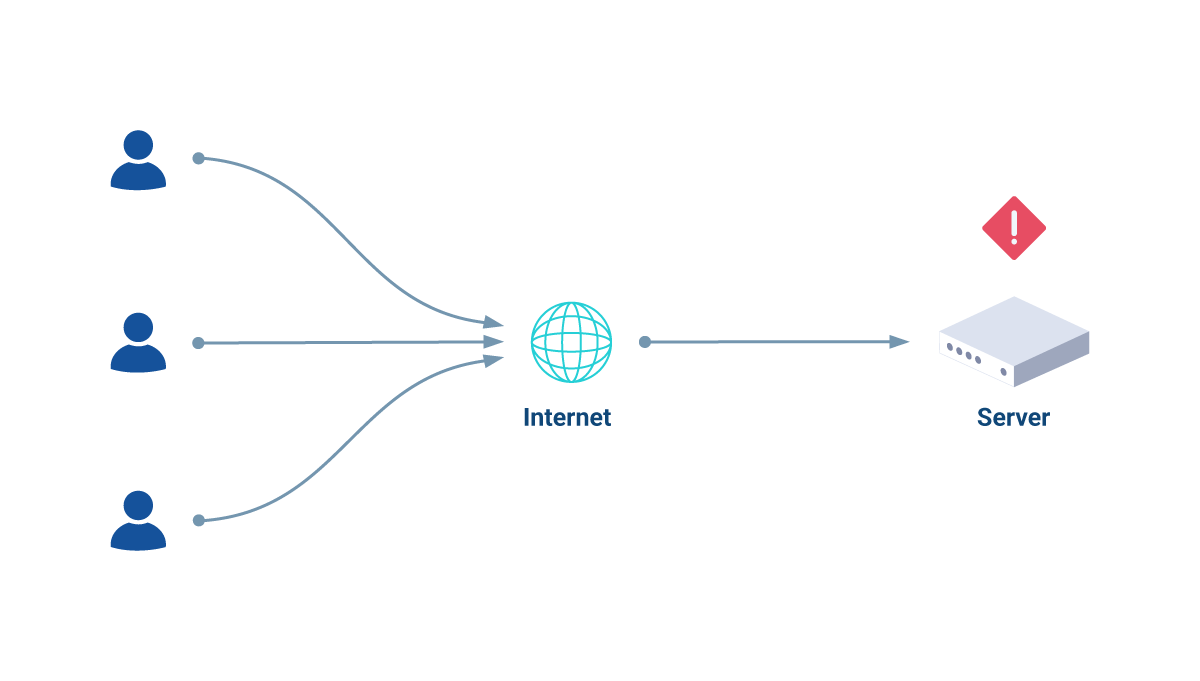
Your website is gaining popularity, and it’s time to scale. You have been tasked with implementing a load balancer between the end-users and two identical web servers. A load balancer will distribute requests evenly so that the two web servers share the work. Your goal is to have an HAProxy Enterprise load balancer handle all the web traffic being sent from end-users and forward that traffic to your web servers.
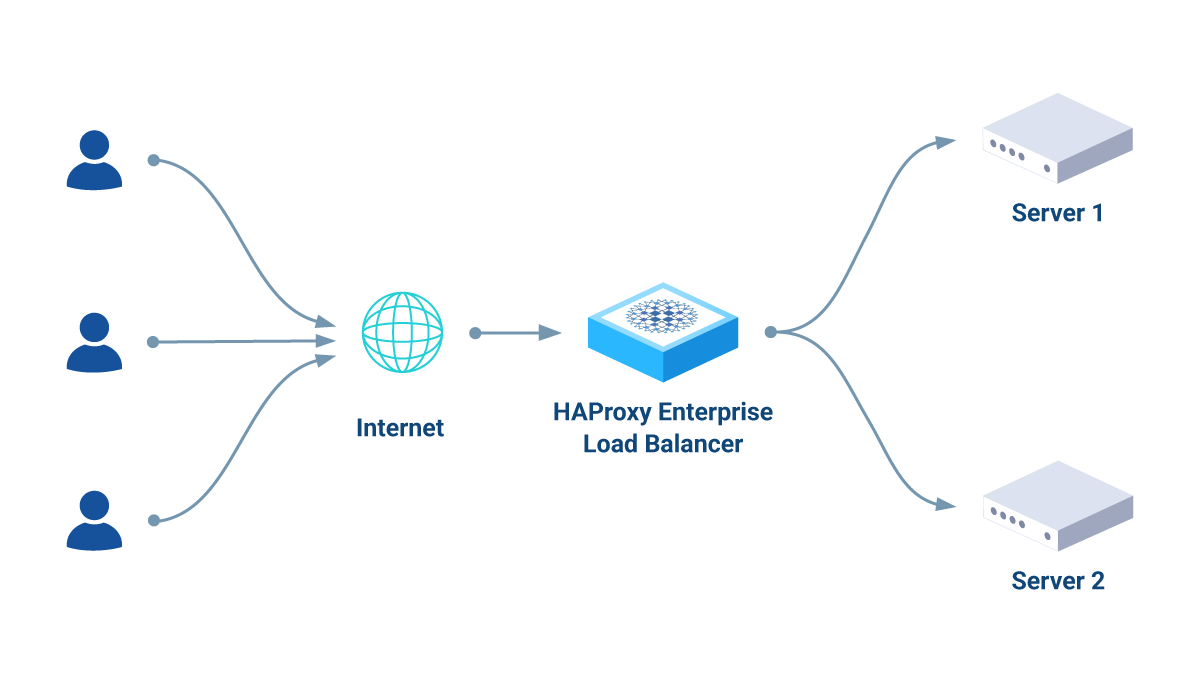
You will see some code examples throughout this tutorial. These code examples are designed to offer real-world, working code as a place to start implementing HAProxy Enterprise.
The following steps will walk you through setting up HAProxy Enterprise with Docker.
Step 0 - Check your prerequisites Jump to heading
You must have access to a stable internet connection and a computer with Docker Desktop installed (installation instructions here).
Docker is an open platform for developing, shipping, and running applications using containers. Containers are lightweight, standalone, executable packages of software that include everything you need to run an application (which can include code, runtime, system tools, system libraries, and settings). You will use Docker to get an HAProxy Enterprise Docker container up and running.
Open a Terminal session. Create a directory called hapee-tutorial in your preferred location, and change directory into it:
nix
nix
“hapee” stands for “HAProxy Enterprise Edition”
You are ready to continue to Step 1 if you have a trial license key.
Don’t have one? Request a free HAProxy Enterprise trial to obtain your trial license key. Once you have one, return here and continue to Step 1.
Step 1 - Obtain an HAProxy Enterprise Docker image Jump to heading
A Docker image is a standardized package that includes all of the files, binaries, libraries, and configurations to run a container. The haproxy-enterprise image hosts HAProxy Enterprise, and you can obtain it by using Terminal.
Log into the hapee-registry.haproxy.com Docker registry using your HAProxy Enterprise license key as both the username and password:
nix
nix
If login is successful, you will see the following message: Login Succeeded.
Pull the HAProxy Enterprise image:
nix
nix
outputtext
outputtext
You have obtained an HAProxy Enterprise Docker image.
Step 2 - Create an HAProxy Enterprise configuration file Jump to heading
An HAProxy Enterprise configuration file stores settings for an HAProxy Enterprise load balancer. This is where you will make changes to the load balancer so that it can fit your needs.
Create a directory for the HAProxy Enterprise load balancer and change directory into it:
nix
nix
In the hapee-3.2 directory, create an HAProxy Enterprise configuration file called: hapee-lb.cfg.
Open the configuration file with your preferred text editor and insert the following code:
nix
nix
Save and close this file. You configured your first HAProxy Enterprise configuration file!
Detailed explanation of this HAProxy Enterprise configuration file
What does each line of your configuration file do?
nix
nix
The global section defines parameters for process-wide security and performance tunings. See Global.
nix
nix
The stats socket parameter enables the HAProxy Runtime API.
nix
nix
The log parameter enables logging. To understand how logging works, see Manage HAProxy Enterprise logs.
nix
nix
The defaults section helps reduce code duplication by applying its settings to all of the frontend and backend sections that come after it. See Defaults.
nix
nix
Sets HTTP as the running mode for the load balancer, as opposed to TCP or UDP. See HTTP, TCP, and Load balance UDP with HAProxy Enterprise.
nix
nix
This setting tells each subsequent frontend to use the log setting defined in the global section.
nix
nix
timeout connect sets the amount of time that HAProxy will wait for a connection to a backend server to be established. timeout client sets how long to wait during client inactivity. The timeout server sets how long to wait for backend server inactivity. See Timeouts.
nix
nix
You are defining a frontend with the name fe_main. This section defines the IP addresses and ports that clients can connect to. See Frontends.
nix
nix
A bind setting assigns a listener to localhost:80. See Bind options.
nix
nix
The default_backend setting will send traffic to the specified backend called web_servers. See Backends.
nix
nix
The backend section you named web_servers defines two web servers to handle requests with a round-robin algorithm (see other available algorithms in Change the load balancing algorithm). You have specified an IP address for each web server. The check argument monitors a server to check if it’s healthy; see HTTP health checks.
Step 3 - Create an index.html file for each web server
Jump to heading
To demonstrate request traffic being sent to web servers in your development environment, you will create two Apache HTTP servers with Docker. Apache is an open-source HTTP web server application. By creating an index.html file for each web server, you will visualize the request traffic that end-users will send to your web servers and how HAProxy Enterprise handles those requests.
Back in the hapee-tutorial directory, create a directory for the first web server and change directory into it:
nix
nix
Create an HTML file called index.html, and insert the following HTML code into that file:
nix
nix
Save and close the file. Move back to the hapee-tutorial directory and repeat the steps for the second web server:
nix
nix
Create an HTML file called index.html, and insert the following HTML code into that file:
nix
nix
Note how this text says “Web server 2” instead of “Web server 1”. Save and close this file. You’ve created an index.html file for each web server.
Step 4 - Docker Compose Jump to heading
Docker Compose is a tool for configuring and running many Docker containers at once. Compose makes development easier with the use of a single YAML configuration file. You’ll use it to start, stop, and rebuild services with Docker.
Move back to the hapee-tutorial directory:
nix
nix
Create a YAML file called docker-compose.yml, and insert the following code:
nix
nix
Save and close this file. You have now created a Docker Compose YAML file.
Detailed explanation of this Docker Compose YAML file
What does each line of your YAML file do?
nix
nix
Docker Compose will set up a single network for your services to communicate with each other.
nix
nix
Compose will create a bridge network named my_custom_network that will connect the load balancer and two web servers all on one network. A bridge network is a software bridge that allows containers connected to the same bridge network to communicate. In turn, that means it provides isolation from other containers that are not connected to the bridge network.
nix
nix
ipam will specify a custom IPAM configuration in my_custom_network. config will contain a configuration element with a subnet in CIDR format to represent a network segment and a gateway of IPv4 for the subnet.
nix
nix
The services section defines the three different containers Docker will create: a hapee-3.2 HAProxy Enterprise load balancer and two Apache web servers, web1 and web2.
The image lines will run services using a pre-built image, and you are specifying their image locations.
ports is used to map a container’s port to the host machine.
volumes is used to mount disks in Docker. In this development environment, the hapee-tutorial directory will contain the mounted disks.
networks connect the my_custom_network bridge network with each service on their own IP addresses as specified.
container_name is where you specify the name of the container for Docker.
Run Docker Compose from the hapee-tutorial directory:
nix
nix
outputtext
outputtext
Verify that Docker Compose has created and started your containers:
nix
nix
outputtext
outputtext
Docker Compose has created a network and three containers as specified, and Docker is actively running the services.
Step 5 - Send request traffic to web servers through an HAProxy Enterprise load balancer Jump to heading
Launch your preferred web browser, and navigate to the following web address: http://localhost:80.

The web result is a request being sent to the HAProxy Enterprise load balancer, which in turn forwards the request to Web Server 1.
If you refresh the webpage on http://localhost:80, it will make a new request to the HAProxy Enterprise load balancer. Notice how it returns Web Server 2:

This development environment demonstrates an end-user making a request to port 80 and the HAProxy Enterprise load balancer relaying the traffic to the Apache web servers in the backend using the default round-robin algorithm. That means each subsequent request will be relayed to a different web server, effectively distributing the load across your two web servers evenly.
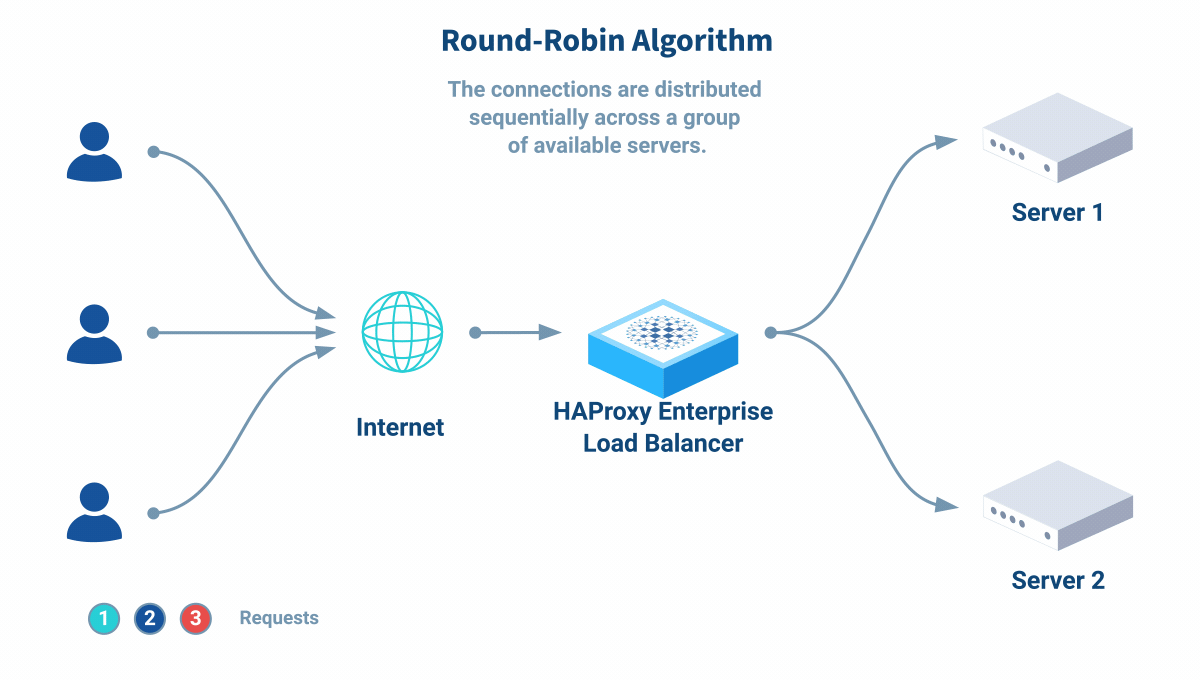
Refresh the webpage again to see the request go to a different web server:

Each subsequent refresh will relay the request traffic to the web servers in a round-robin fashion, thanks to the configuration you specified in the HAProxy Enterprise load balancer.

Congratulations! You have HAProxy Enterprise running after following these steps. HAProxy Enterprise is serving and load balancing end-user traffic with Docker.
That concludes your walkthrough in this development environment. When you’re done experimenting, run the following command from the hapee-tutorial directory to stop Docker services and remove the containers:
nix
nix
outputtext
outputtext
Logging Jump to heading
Need help troubleshooting? Logs give you insight into issues and errors.
HAProxy Enterprise logs Jump to heading
HAProxy Enterprise generates two types of logs: access logs and administrative logs. See Manage HAProxy Enterprise logs.
Docker Compose logs Jump to heading
The following Docker Compose CLI command will show you the log output of Docker services and containers, helpful for troubleshooting if you run into any issues while building:
nix
nix
example outputtext
example outputtext
Conclusion Jump to heading
With this development environment setup, the end-users’ requests are sent to one HAProxy Enterprise load balancer. The requests are then forwarded to two web servers in a round-robin fashion. If one of the web servers were to go down, HAProxy Enterprise will keep your website available by automatically detecting the loss and routing request traffic to only the available web server.
Where to go from here? You can scale this use case by adding more web servers in the backend for higher availability, redundancy, and performance improvements. In addition, you can add another HAProxy Enterprise load balancer so that the load balancing layer also has higher availability and redundancy; having two load balancers is our recommended set up for production environments.
Do you have any suggestions on how we can improve the content of this page?